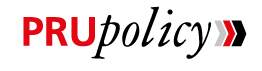PRUpolicy Guideline
PRUpolicy is a web portal specially designed for our Policyholders. Through this portal, our customers may access their policy information, such as policy status, policy benefits, etc., 24 hours every day of the week. The portal may be accessed via smart phones.
You may access PRUpolicy for these information:
You may also download “Premium Reminder Notice”, which the company mails to you, from the “My Letter & Certification” Menu. From this menu, you can download:
- Premium Reminder Notice
- Premium Certification
- Fund Statement
In addition, you may update your personal data in the “Change My Data” Menu. The service includes
- Change of Contact Address
- Change of Contactable Telephone Number
To provide you with more convenience in line with your digital lifestyle, the company would like to encourage you to make premium payment via iPay 3D Secure system developed by Bangkok Bank. The system enables you to do the payment transaction via VISA and Master Card of all banks while enjoying peace of mind due to high level of security. To pay premium online, please go to “Online Premium Payment” Menu.
1. How to register
You may access PRUpolicy through our website, https://prupolicy.prudential.co.th by following these steps
- Go to https://prupolicy.prudential.co.th
- Click on “Accept” to accept the terms and conditions to use PRUpolicy
- Click on “Registration”
- You must fill all the fields with (*)
- Set your password and confirm.
- Select the channel that you wish to receive your OTP (One Time Password)
- Click on “Receive OTP”
- Fill in the OTP that you received and press “Confirm”
2. User ID & Password for PRUpolicy
- Your User ID is your Thai citizen identification number or your passport number
- Your password is the password you created during registration.
- For security, you may also change your password any time
3. Problems during Log-in
- Forgot the password
If you have forgotten the password, you may do the following:- Click on “Forgot Password”
- Enter your User ID (your ID Card or Passport Number)
- Select your Date of Birth
- Enter your policy number
- Select the channel to receive your new OTP (must be the same as your first registration)
- Click on “Confirm” to receive your OTP
- Fill in the new OTP and click “Confirm”
- A window will pop up so you can set a new password. Please fill in your User ID (your ID Card or Passport Number)
- Set your new password
- Reconfirm your password
- Click “Confirm”
- Inactive User
- If you have entered an incorrect password several times, an “Inactive User” notification may appear
- There is no in-force policy going by your User ID
- This User ID had not logged in for more than a year
- No information appears after log-in
- The menu for PRUpolicy appears in relation to policy status and type of information related. When no information appears, it means that the information you have asked for is not related to your policy(s).
4. Internet Browser supported
- Mac OS X (Resolution 1024*768)
- Chrome Version 34 or Higher
- Firefox Version 28 or Higher
- Safari Version 7 or Higher
- Windows (Resolution 1024*768)
- Chrome Version 34 or Higher
- Firefox Version 28 or Higher
5. PRUpolicy on smart phones
- Android (Samsung Galaxy S5 and Samsung Galaxy Tab 2)
- Chrome Version 34 or Higher
- iOS (iPhone 5s and iPad 4)
- Chrome Version 34 or Higher
- Safari Version 7 or Higher
If you encounter a distorted image when using PRUpolicy, it may be because the device/web browser /Operating System (OS) you are using does not support or is not the updated version that is compatible with our platform.